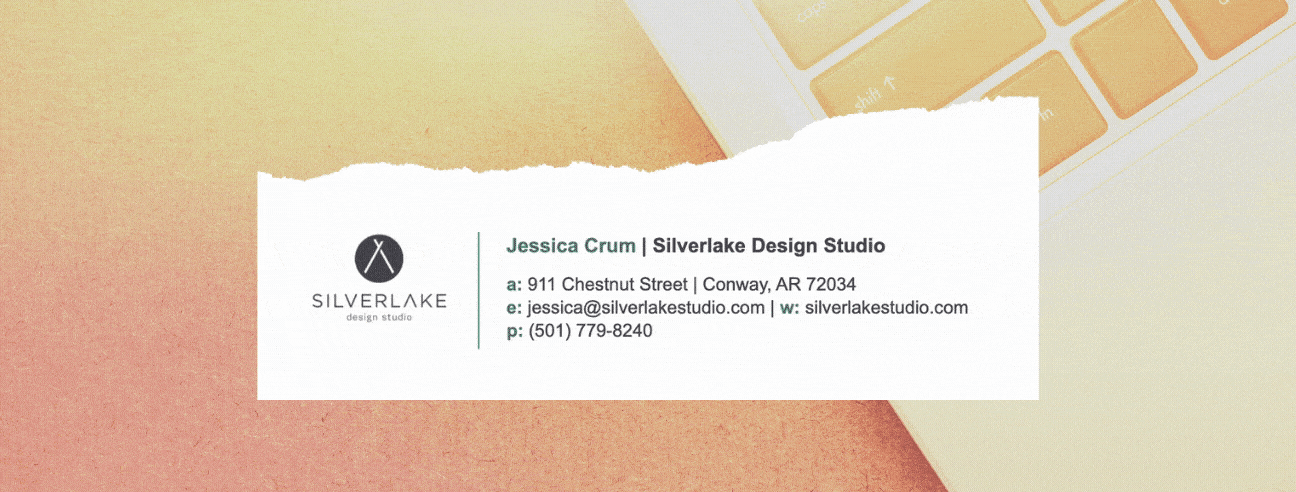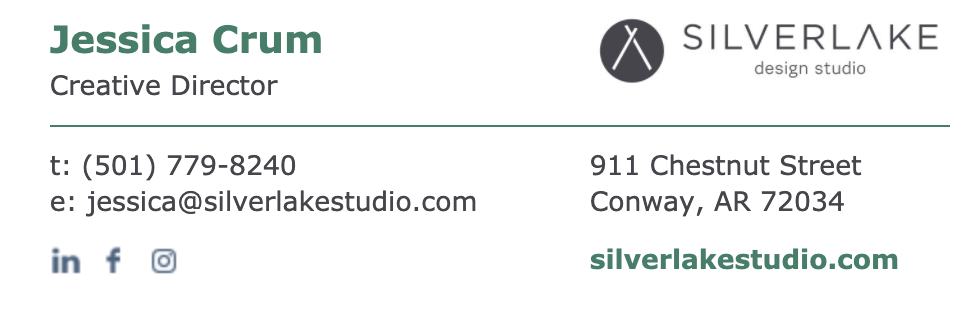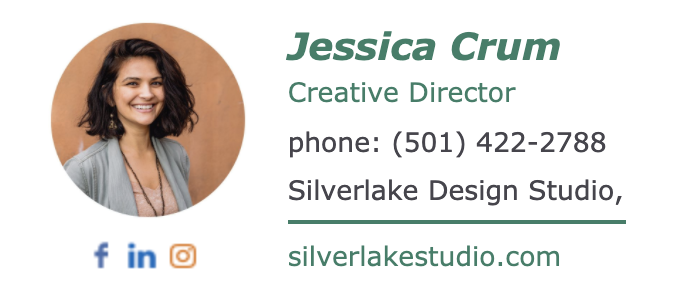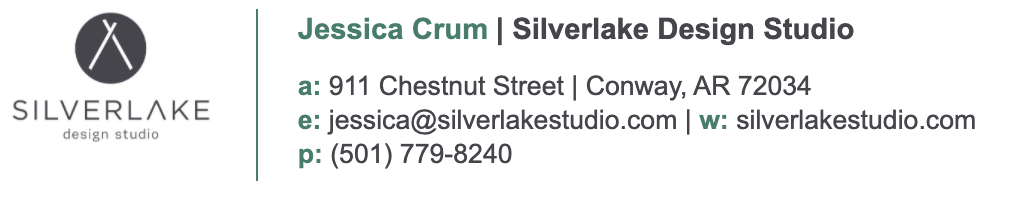How to Make Your Email Signature Look Good
If you’ve spent way too much time trying to create an email signature and it’s still kind of a disaster…you’ve come to the right place! It’s a pretty common question for us over here in branding land.
This Email Signature Guide is for you if….
You send emails and want to be legit about it
You don’t have a logo (or headshot) in your email signature
You’ve ever thought “Dang, I wish my email signature looked like that.”
5 Steps to a Super Legit Email Signature
Let’s do this.
1
Choose your favorite template below to open the Email Signature Generator.
2
Choose your email platform. Then use the menu on the left to add your personal data and company data. You’ll notice the preview updating as you enter your info. How exciting!
3
Now comes the tricky part–where do you find a URL for your photo/logo? You’ll have to upload the image online somewhere, we use a secret board on Pinterest! Once you’ve uploaded your image, right click to copy the “image address” (aka–URL!).
4
The Style Settings: Add your brand colors and choose a font that represents you well. If we designed your branding, the color codes can be found on your style guide (example below!)
If you’re hung up on this step, email us at contact@silverlakestudio.com!
5
Once you’ve added your social media links (totally optional), you’re ready to hit “Apply Your Signature.” The site will display a guide to applying your signature based on the email platform you chose.
Boom! Now you’re legit!
As always, if you need to level up your logo or email design–hit us up to book a coffee date!
– Jessica Crum
Thrift Lover, Creative Director, and Appetizer Advocate